iOS Firebase Push Notification(FCM)연동해보기
25 Jan 2021 | iOS개인공부 후 자료를 남기기 위한 목적임으로 내용 상에 오류가 있을 수 있습니다.
제 블로그에서는 단순히 파이어베이스에서 fcm 연동하는 부분만 정리하였습니다.
애플 개발자 홈페이지에서 인증서를 발급받는 부분은 정리되어있지 않습니다 :)
ios 파이어베이스 연동하기
파이어베이스 콘솔 > [settings] > [클라우드 메시징]
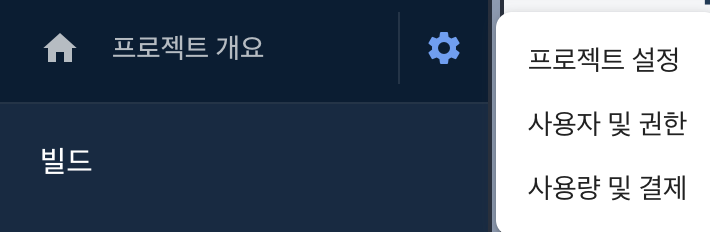
APNs 파일을 업로드 하기위해 애플에서 발급받은 p8 파일을 같이 업로드 해줍니다.
뿐만 아니라 애플에서 발급받은 키ID와 팀ID를 입력합니다.
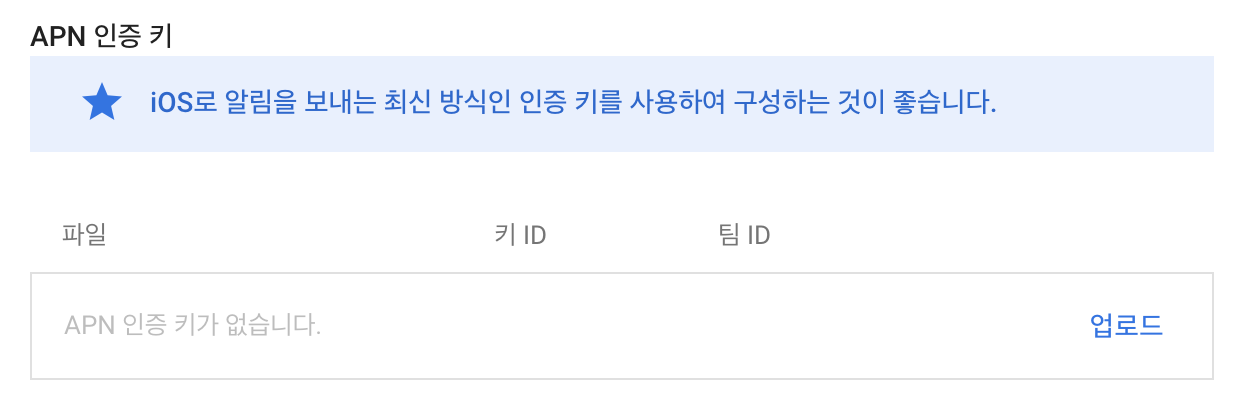
그리고 이제 xcode로 돌아옵니다.
Xcode > target > Push Notifications 추가
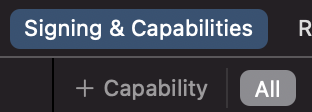
xcode로 돌아와 프로젝트의 target으로 들어가 + 버튼을 누르고 Push Notifications을 추가해줍니다.
그리고 Podfile에 아래를 추가해줍니다.
pod 'Firebase/Core'
pod 'Firebase/Analytics'
pod 'Firebase/Messaging'
이후 pod install 하는 것은 잊지마시구용!
App Delegate
pod install이 끝나면 app delegate로 돌아옵니다.
그리고 아래 코드를 추가해줍니다.
(import Firebase와 import UserNotifications 꼭 해주세요!)
func application(_ application: UIApplication, didFinishLaunchingWithOptions launchOptions: [UIApplication.LaunchOptionsKey: Any]?) -> Bool {
// Override point for customization after application launch.
FirebaseApp.configure()
UNUserNotificationCenter.current().delegate = self
Messaging.messaging().delegate = self
let authOptions: UNAuthorizationOptions = [.alert, .badge, .sound]
UNUserNotificationCenter
.current()
.requestAuthorization(
options: authOptions,completionHandler: { (_, _) in }
)
application.registerForRemoteNotifications()
return true
위 코드는 푸시 권한과 파이어베이스 기타 셋팅입니다.
extension AppDelegate : MessagingDelegate {
func messaging(_ messaging: Messaging, didReceiveRegistrationToken fcmToken: String?) {
print("파이어베이스 토큰: \(String(describing: fcmToken))")
}
}
extension AppDelegate : UNUserNotificationCenterDelegate {
func userNotificationCenter(_ center: UNUserNotificationCenter,willPresent notification: UNNotification,withCompletionHandler completionHandler: @escaping (UNNotificationPresentationOptions) -> Void) {
completionHandler([.alert, .badge, .sound])
}
func userNotificationCenter(_ center: UNUserNotificationCenter,didReceive response: UNNotificationResponse,withCompletionHandler completionHandler: @escaping () -> Void) {
completionHandler()
}
}
그리고 파이어베이스 메시지 전송의 토큰을 받을 수 있는 MessagingDelegate를 extension으로 분리해줍니다.
뿐만 아니라, UNUserNotificationCenterDelegate를 통해 파이어베이스 노티를 수신받습니다.
파이어베이스 토큰값은 하나의 기기 특정 상대에게만 보낼 수 있는 기기의 고유한 값입니다.
GoogleServiceInfo-plist 추가하기
그리고 한가지 더 추가할 점! > xcode에 GoogleServiceInfo.plist 파일을 넣어주어야 합니다.
위 파일은 파이어베이스에서 처음 앱을 등록했을 때 받았을 수도 있고, 그렇지 않다면 아래 경로로 들어가 저장해주면 된다.
파이어베이스 콘솔창에서 [프로젝트 설정] > [일반]에 들어가 아래로 스크롤 하면 plist를 저장받을 수 있습니다.
저장한 파일은 xcode내 supporting files안에 넣어주면 됩니다.
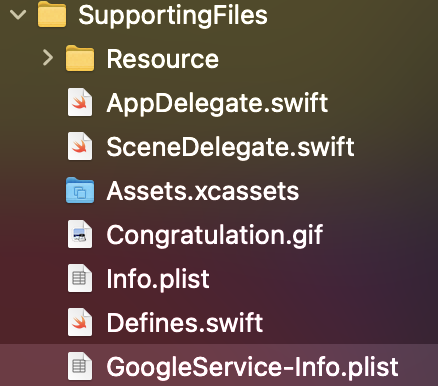
그럼 이제 백그라운드 및 포어그라운드에서 알람메시지가 잘 작동하는지 다시 파이어베이스 홈페이지로 고고합시당.
push 확인해보기
파이어베이스 콘솔창을 한참 내리다 보면 Cloud Messaging이 있습니다.
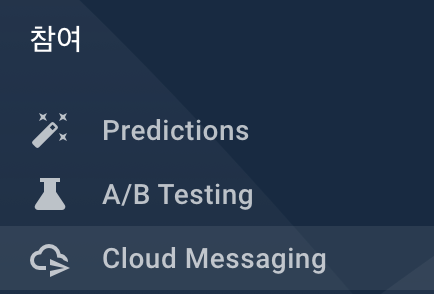
클릭 후 들어가 새 알림 을 클릭해주고, 푸시할 내용을 적어주면 테스트 메시지 전송 버튼이 활성화될 것입니다.
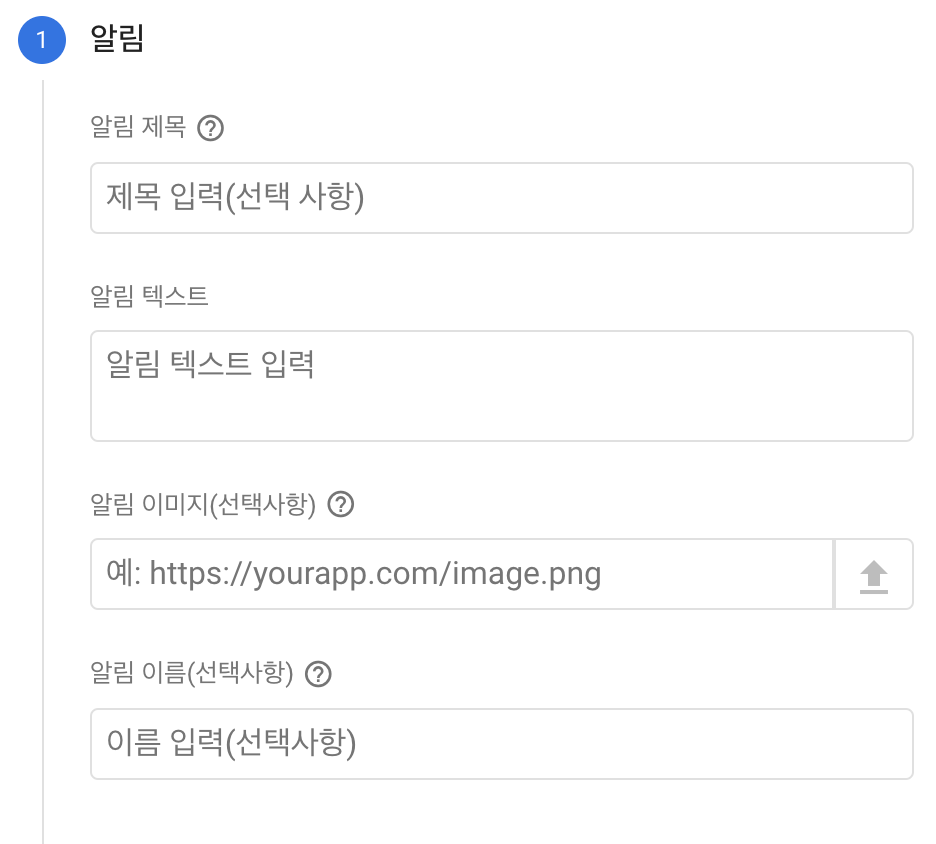
그러면 아래와 같이 FCM 등록 토큰 추가 라는 화면이 보일 것이다.
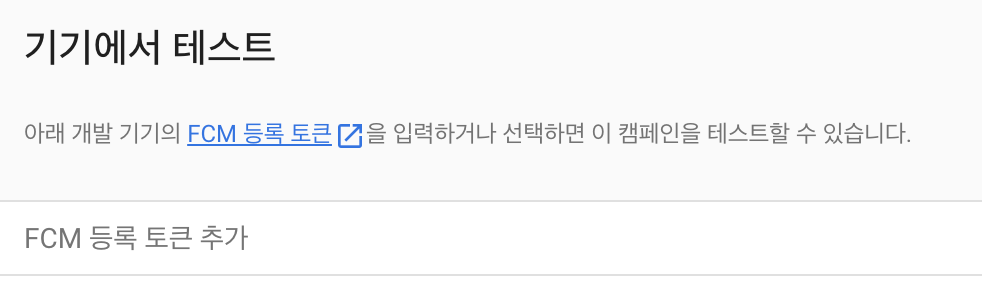
이 토큰은 어디서 구할 수 있냐!? 다시 xcode로 들어가보자.
위 과정을 모두 처리한 다음 시뮬레이터를 돌려보면 xcode 로그창에 이상한 메시지가 떠있을것이다.
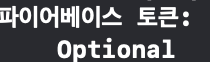
이때 받은 토큰을 파이어베이스 FCM 등록 토큰 추가에 넣어주면 됩니다.
이후 테스트 버튼을 눌러서 제대로 푸시가 오는지 확인해보세요!

 지혜의 개발공부로그
지혜의 개발공부로그